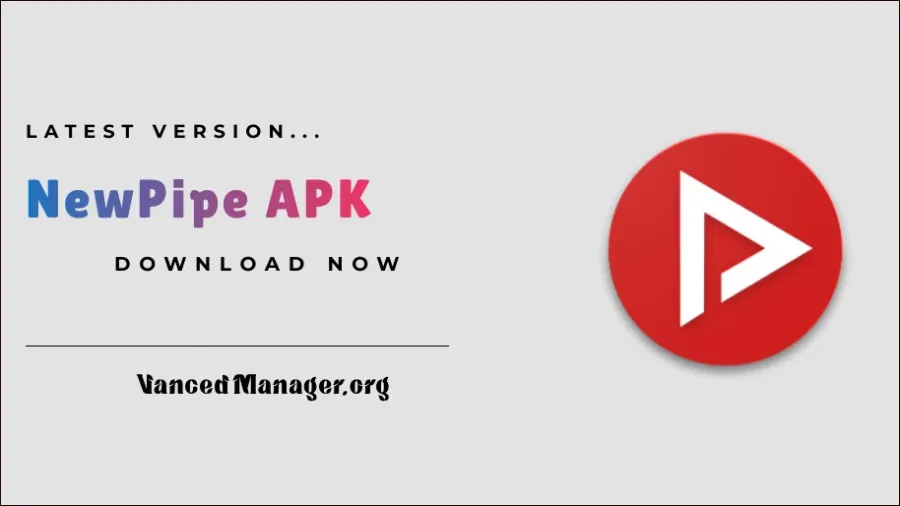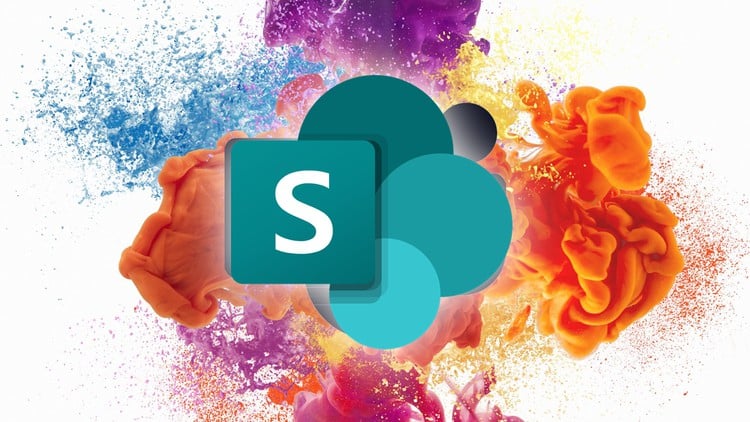Method #1: Set Up Voicemail on Mediacom VTech Mobiles Using the Standard Way
If you’re using a Mediacom VTech phone, follow these simple steps to set up your voicemail:
- Dial your phone number and press the asterisk symbol (*) when you hear the standard greeting.
- Follow the audio prompts to create your passcode.
- Choose your voicemail greeting from options like voice signature, system greeting, personal greeting, or temporary greeting.
- Select “3” on your keypad to record your greeting.
- To save your greeting, press “1”. You can play it back by pressing “2” or re-record it by pressing “3”.
- Once you’re satisfied with your greeting, press 0 or asterisk (*) to finish the setup.
Method #2: Set Up Voicemail on VTech Phone Using a Local Phone Provider
If you’re using a local phone provider with your VTech phone, follow these steps to set up voicemail:
- Press the “Select”, “OK”, or “Menu” button on your phone.
- Scroll through the options and select the access number provided by your telephone provider.
- Use the “Voicemail” option on your phone to dial your phone number.
- Follow the prompts provided by your telephone service provider to complete the voicemail setup.
Method #3: Set Up Voicemail on the Telephone (VTech 5.8)
If you have a VTech 5.8 telephone, follow these steps to set up your voicemail:
- Set up the answering machine that came with your VTech phone.
- Press the “Answer Off” or “On” button at the bottom of your phone.
- Select the “Setup” button and adjust the number of rings before the call goes to the answering machine.
- Choose an option from the menu, such as playing the system greeting or recording a new voicemail greeting.
Method #4: Other VTech Phone Models
For other VTech phone models, consult the instruction manual that came with your telephone set. The manual will provide you with specific instructions tailored to your phone model.
Accessing Your Voicemail
Once you’ve set up your voicemail, accessing it is easy. Here’s how:
- Dial your own phone number and press the star key (*) during the outgoing greeting.
- Enter your passcode to access your voicemail.
- Follow the prompts to listen to, reply to, save, or delete messages.
Troubleshooting Common Issues
If you’re experiencing issues with your VTech phone or voicemail, here are some troubleshooting tips:
- Ensure that your phone is connected to a power source and properly plugged into the phone jack.
- Check your voicemail settings and make sure they are configured correctly.
- Delete old messages to free up space for new ones.
- Consult your telephone service provider’s website or contact them directly for assistance with setting up voicemail.
Frequently Asked Questions
- Why is my VTech phone not recording messages?
- Check if your phone is connected to a power source and properly plugged into the phone jack.
- Verify that your voicemail settings are configured correctly.
- Delete old messages to free up space for new ones.
- What is the range of a VTech phone?
- The standard range of a VTech phone is approximately 2300 feet, allowing you to use it throughout your home and even in the yard or garage.
- How do I determine the model of my VTech phone?
- Look for the model and serial number at the bottom of your phone or refer to your receipts or the phone’s box for identification.
Conclusion
Setting up voicemail on your VTech phone is essential for staying connected and never missing important messages. Remember to consult the instruction manual specific to your phone model for detailed instructions. Enjoy the convenience of voicemail on your VTech phone!