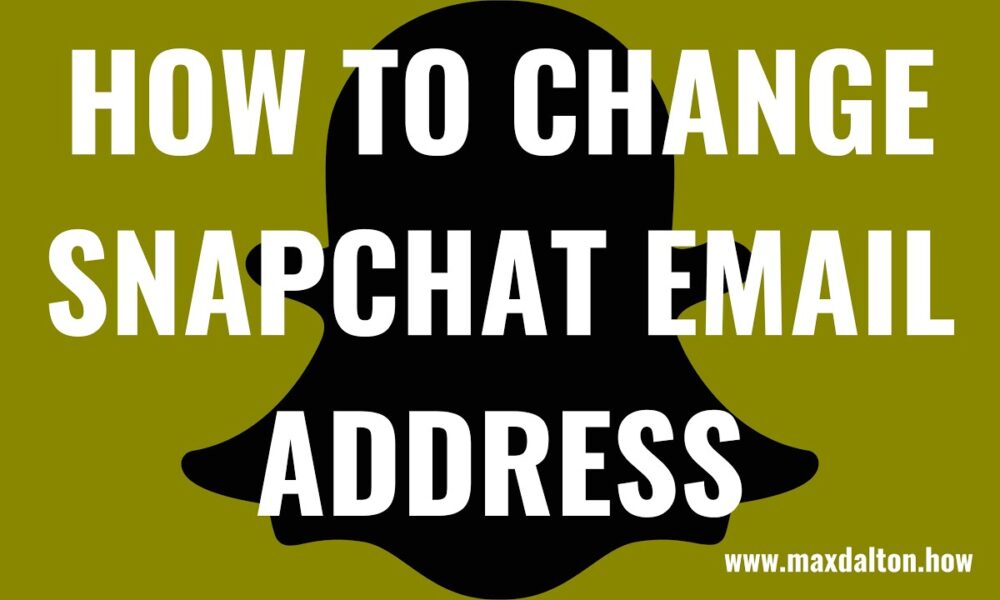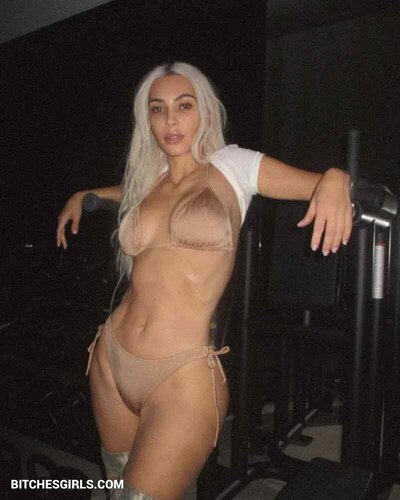Are you tired of using the same email address for your Snapchat account? If so, we have the solution for you. In this article, we will guide you on how to change your email on Snapchat in just a few simple steps. Whether you want to update your email due to security concerns or simply want to use a different address, we’ve got you covered.
Why would you want to change your email on Snapchat?
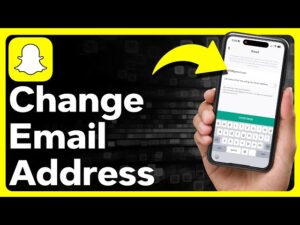
There can be several reasons why you might want to change your email address on Snapchat. Firstly, if you’re concerned about the security of your current email address, it’s a good idea to change it periodically to stay one step ahead of potential hackers. Secondly, you might want to use a different email address for your Snapchat account to keep your personal and professional lives separate. Lastly, you may have simply outgrown your old email address and want to switch to a more professional or updated one.
Also Read: https://socialmeidanews.com/view-facebook-marketplace-without-account/
When you change your email on Snapchat, it’s important to note that your account information, including your snaps, contacts, and memories, will remain intact. You won’t lose any data during this process, so you can make the switch with peace of mind.
Steps to change your email on Snapchat
Changing your email on Snapchat is a quick and straightforward process. Follow these steps to update your email address:
- Open the Snapchat app on your mobile device and log in to your account.
- Tap on your profile icon in the top left corner of the screen to access your profile.
- From your profile, tap on the gear icon in the top right corner to open the settings menu.
- In the settings menu, scroll down and tap on “Email” under the “My Account” section.
- You will be prompted to enter your Snapchat password for security purposes. Enter your password and tap “Continue.”
- Next, enter your new email address in the provided field and tap “Continue” again.
- Snapchat will send a verification email to your new email address. Open your email inbox and click on the verification link to confirm the change.
- Once you’ve clicked the verification link, your email address will be updated on Snapchat.
Remember to choose a strong and secure password for your Snapchat account to ensure the safety of your personal information. Avoid using common passwords or ones that are easy to guess. It’s also a good idea to enable two-factor authentication for an added layer of security.
Troubleshooting common issues when changing your email on Snapchat
While changing your email on Snapchat is generally a smooth process, you may encounter some common issues along the way. Here are a few troubleshooting tips to help you overcome any obstacles:
- If you don’t receive the verification email, check your spam or junk folder. Sometimes, email providers mistakenly mark verification emails as spam.
- Double-check that you entered the correct email address when updating your information in the Snapchat app. A small typo can cause the verification email to be sent to the wrong address.
- If you still don’t receive the verification email, try changing your email address again. It’s possible that there was a temporary glitch or error during the first attempt.
If you continue to experience issues with changing your email on Snapchat, it’s best to reach out to Snapchat’s support team for further assistance.
Things to consider before changing your email on Snapchat
Before you go ahead and change your email address on Snapchat, there are a few things you should consider:
- Make sure you have access to your new email address before initiating the change. You will need to open the verification email sent by Snapchat to confirm the update.
- Update your email address on any other platforms or services where you have used your old email address. This will ensure that you receive any important notifications or account recovery emails from those platforms.
- Take note of any subscriptions or services linked to your old email address. You may need to update your email on those platforms as well to avoid any disruptions in service.
Taking these considerations into account will help ensure a smooth transition to your new email address on Snapchat.
How to update your email for account recovery on Snapchat
Your email address is an essential component of account recovery on Snapchat. If you forget your password or encounter any issues accessing your account, Snapchat will send a password reset link to your registered email address. To update your email for account recovery, follow these steps:
- Open the Snapchat app on your mobile device and log in to your account.
- Tap on your profile icon in the top left corner to access your profile.
- From your profile, tap on the gear icon in the top right corner to open the settings menu.
- Scroll down and tap on “Password” under the “My Account” section.
- Enter your current password and tap “Continue.”
- Next, enter your new email address in the provided field and tap “Continue” again.
- Snapchat will send a verification email to your new email address. Open your email inbox and click on the verification link to confirm the change.
- Once you’ve clicked the verification link, your email address for account recovery will be updated on Snapchat.
Updating your email address for account recovery is an important step in maintaining access to your Snapchat account, so be sure to keep it up to date.
Updating your email for notifications and alerts on Snapchat
In addition to account recovery, your email address is also used for receiving important notifications and alerts from Snapchat. To update your email address for notifications, follow these steps:
- Open the Snapchat app on your mobile device and log in to your account.
- Tap on your profile icon in the top left corner to access your profile.
- From your profile, tap on the gear icon in the top right corner to open the settings menu.
- Scroll down and tap on “Email” under the “Who Can” section.
- Enter your new email address in the provided field and tap “Save.”
By updating your email address for notifications, you’ll ensure that you receive important updates from Snapchat in a timely manner.
Best practices for choosing a new email address for Snapchat
When choosing a new email address for your Snapchat account, it’s important to consider a few best practices:
- Use a unique email address that is not easily guessable. Avoid using common names or easily identifiable information.
- Opt for an email address that is professional, especially if you use Snapchat for business purposes. A professional email address will help you maintain a credible online presence.
- Consider creating a separate email address specifically for your Snapchat account. This will help you keep your personal and professional communications separate.
By following these best practices, you can ensure that your new email address is secure, professional, and tailored to your specific needs.
Additional security measures to protect your Snapchat account
Changing your email address on Snapchat is just one step in maintaining the security of your account. Here are a few additional security measures you can take to protect your Snapchat account:
- Enable two-factor authentication: Two-factor authentication adds an extra layer of security by requiring a verification code in addition to your password when logging in.
- Use a strong and unique password: Avoid using common passwords and opt for a combination of letters, numbers, and symbols. Change your password periodically to enhance security.
- Be cautious of phishing attempts: Be wary of any suspicious emails or messages asking for your Snapchat login information. Snapchat will never ask for your password via email or chat.
By implementing these security measures, you can help safeguard your Snapchat account and prevent unauthorized access.
How to update the email associated with your Snapchat Bitmoji account
If you use Bitmoji with your Snapchat account, you may need to update the email address associated with your Bitmoji account separately. Follow these steps to update your email for Bitmoji:
- Open the Bitmoji app on your mobile device and log in to your account.
- Tap on your profile icon in the top left corner to access your profile.
- From your profile, tap on the gear icon in the top right corner to open the settings menu.
- Scroll down and tap on “Email” under the “My Account” section.
- Enter your new email address in the provided field and tap “Save.”
Updating your email address for Bitmoji ensures that your Bitmoji account remains linked to your Snapchat account.
Conclusion and final tips for successfully changing your email on Snapchat
Changing your email address on Snapchat is a simple process that can be done in just a few steps. By following our guide, you can update your email address with ease and enjoy the benefits of a new address. Remember to consider all the factors mentioned before making the switch, and take additional security measures to protect your Snapchat account.
As a final tip, always ensure that you have access to your new email address before initiating the change. This will help avoid any complications during the verification process. With these tips in mind, go ahead and update your email on Snapchat to enhance your user experience and maintain the security of your account.